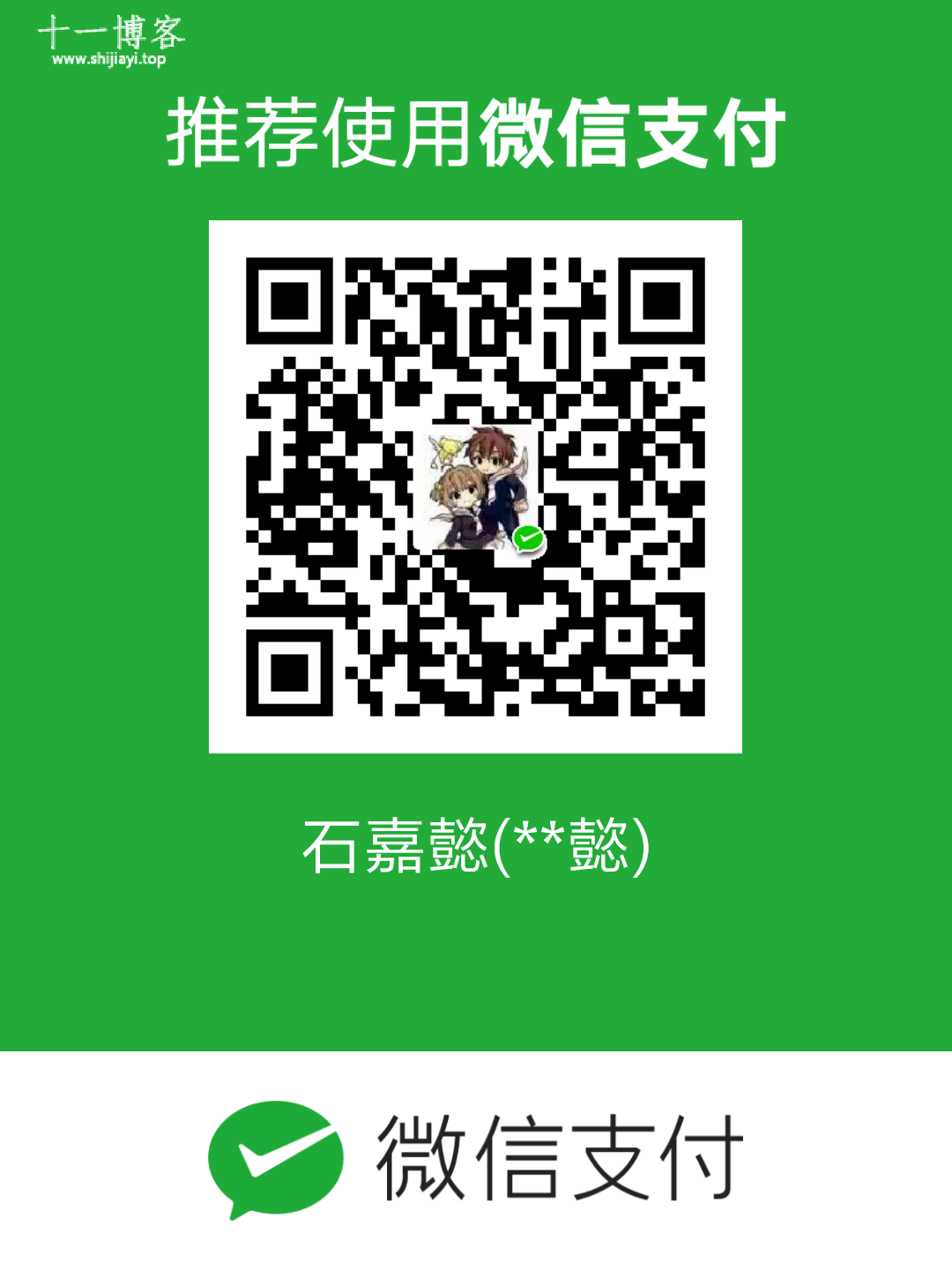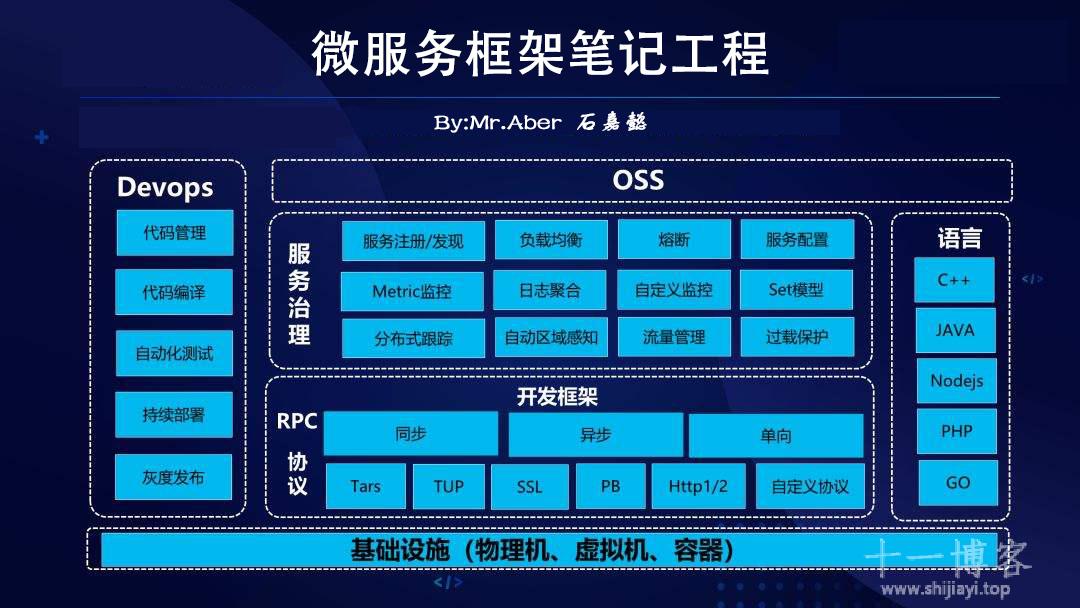1、获取胶囊的信息
let menuButtonObject = wx.getMenuButtonBoundingClientRect();width:胶囊的宽度;
height:胶囊的高度
top:胶囊距离顶部的距离

APP.js完整代码
// app.js
App({
globalData:{
navHeight: "", //导航栏高度
navTop: "", //导航栏距顶部距离
navObj: "", //胶囊的高度
navObjWid: "", //胶囊宽度+距右距离
},
onLaunch(){
let menuButtonObject = wx.getMenuButtonBoundingClientRect();
wx.getSystemInfo({
success: res => {
//导航高度
let statusBarHeight = res.statusBarHeight,
navTop = menuButtonObject.top,
navObjWid = res.windowWidth - menuButtonObject.right + menuButtonObject.width, // 胶囊按钮与右侧的距离 = windowWidth - right+胶囊宽度
navHeight = statusBarHeight + menuButtonObject.height + (menuButtonObject.top - statusBarHeight) * 2;
this.globalData.navHeight = navHeight; //导航栏总体高度
this.globalData.navTop = navTop; //胶囊距离顶部距离
this.globalData.navObj = menuButtonObject.height; //胶囊高度
this.globalData.navObjWid = navObjWid; //胶囊宽度(包括右边距离)
// console.log(navHeight,navTop,menuButtonObject.height,navObjWid)
},
fail(err) {
console.log(err);
}
})
}
})二、拿到相应的导航栏信息
navHeight: app.globalData.navHeight, //导航栏高度
navTop: app.globalData.navTop, //导航栏距顶部距离
navObj: app.globalData.navObj, //胶囊的高度
navObjWid: app.globalData.navObjWid, //胶囊宽度+距右距离index.js
// index.js
const app = getApp();
Page({
data:{
navHeight: app.globalData.navHeight, //导航栏高度
navTop: app.globalData.navTop, //导航栏距顶部距离
navObj: app.globalData.navObj, //胶囊的高度
navObjWid: app.globalData.navObjWid, //胶囊宽度+距右距离
}
})
三、自定义导航栏内容
index.wxml
<!-- 导航栏 -->
<view class="custom_head" style="height:{{navHeight}}px;">
<view class="flex-row j_b" style="height:{{navObj}}px;padding-top:{{navTop}}px;padding-right:{{navObjWid+5}}px;">
<view class="head_store text_ellipsis">{{store_name}}</view>
<picker bindchange="bindPickerChange" value="{{index}}" range="{{storeList}}" range-key="name">
<view class="flex-row picker">
<text style="margin-right: -{{navObjWid+5}}px;">天府健康通</text>
</view>
</picker>
</view>
</view>
index.wxss
.custom_head {
width: 750rpx;
color: #fff;
position: fixed;
top: 0;
z-index: 999;
}
.head_store {
font-size: 30rpx;
font-weight: bold;
width: 340rpx;
margin-right: 30rpx;
margin-left: 22rpx;
flex-shrink: 0;
}
picker {
flex-shrink: 0;
}
.picker {
font-size: 28rpx;
text-align: center;
font-size: 35rpx;
}
最后修改于 2022-07-11 13:00:06
如果觉得我的文章对你有用,请随意赞赏
扫一扫支付